Send Mail from Other Email Address with Gmail
To set up an email address for use with Gmail:
- Click the Settings gear icon in Gmail.
- Select Settings from the drop-down menu.
- Go to Accounts and Import.
- Click the Add another email address link Under Send mail as section.
- Enter the desired email address under Email address:.
- Make sure you can receive emails at this address. You can only add email addresses that belong to you to Gmail.
- Optionally, click Specify a different “reply-to” address and type the email address again. If you do not set the Reply-To: address, replies to your messages may go to your Gmail address.
- Click Next Step ››.
- Now click Send Verification.
- Close the Gmail – Add another email address window.
- Check for new email in your email client and follow the verification link in the Gmail Confirmation – Send Mail as… message.
- Close the Confirmation Success! window.
- Verify your new email address appears in the Accounts section of your Gmail settings.
- Optionally, click make default to make it your new default when sending mail from Gmail.
Now, to send mail from any of your Gmail accounts and addresses, select the desired email address from the From: drop-down menu when composing mail in Gmail.
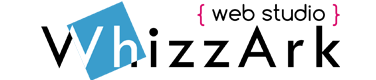
Leave a Reply